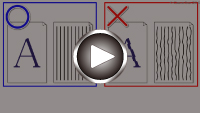Aligning the Print Head
If printed ruled lines are misaligned or print results are otherwise unsatisfactory, adjust the print head position.
 Note
Note
-
If the remaining ink level is low, the print head alignment sheet will not be printed correctly.
Replace the ink tank whose ink is low.
-
If ink runs out as the print head alignment sheet is printed, an error message appears on the touch screen.
You need to prepare: two sheets of A4 or Letter-sized plain paper
-
Load two sheets of A4 or Letter-sized plain paper in cassette.
After inserting the cassette into the printer, the paper setting confirmation screen appears on the touch screen. If the page size shown on the touch screen is A4 or Letter, select Yes. If not, select Change and change the page size to A4 or Letter.
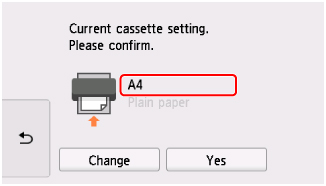
 Note
Note-
Be sure to load paper in the cassette. If you load paper on the rear tray, the print head alignment sheet is not printed.
-
-
Open operation panel and pull out paper output tray.
-
Select
 (Setup) on HOME screen.
(Setup) on HOME screen.The setup menu screen will appear.
-
Select
 Maintenance.
Maintenance.The Maintenance screen will appear.
-
Select Auto head alignment.

The confirmation screen will appear.
-
Confirm the message, then select Yes.
The print head alignment sheet is printed, and the print head is aligned automatically.
This takes about 3 to 4 minutes.
 Note
Note-
If automatic print head alignment fails, an error message appears on the touch screen.
-
-
When the completion message appears, select OK.